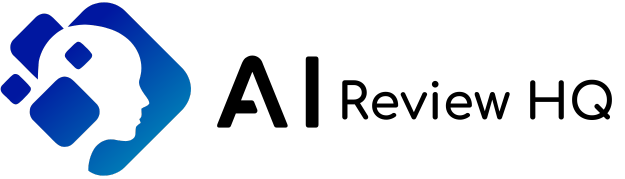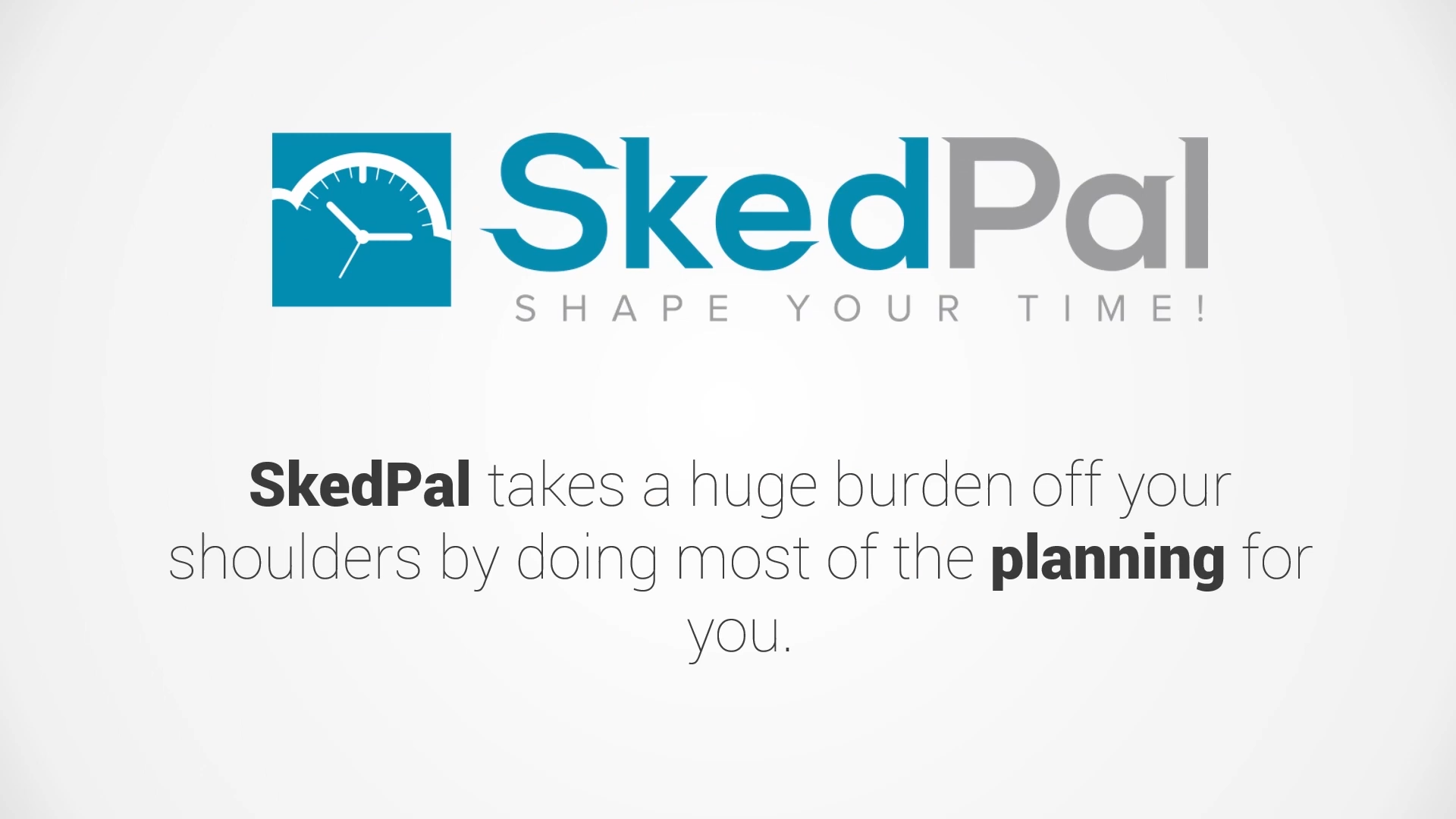SkedPal: How to Auto Prioritize Tasks Efficiently

Dr. Lena Forge – Last Updated: January 1, 2025
Introduction
Are you overwhelmed with a never-ending to-do list, constantly juggling tasks, and struggling to prioritize what’s most important? It’s a challenge we all face, especially in today’s fast-paced world, where deadlines and responsibilities pile up faster than we can manage them.
But don’t worry – here’s the solution. SkedPal helps you take control of your tasks by offering intuitive tools to prioritize, manage, and schedule your to-dos with ease. Whether you’re using the free or Pro plan, SkedPal empowers you to stay organized, reduce stress, and ensure your most important tasks are always completed on time. It’s time to stop feeling overwhelmed and start taking charge of your schedule!
Learn how to prioritize auto-scheduled tasks on both the free plan and the Pro plan.
How to prioritize tasks on the free plan
On the free plan, auto-scheduled tasks are prioritized by the due date. This means if Task A is due at 9:00 and Task B is due at 10:00, Task A will have a higher priority and get scheduled first. This works well for most people since it keeps the app simple while still allowing you to prioritize tasks if needed by changing their due dates.
For students, pairing SkedPal with an academic writing assistant like Litero AI can maximize productivity
What about when tasks have the same deadline?
When two tasks have the same due date and time, by default, SkedPal prioritizes the tasks in the order the tasks were given that due date. For example, if Task A is changed to be due at 10:00, it would then be prioritized after Task B.
Dragging to reprioritize tasks
To make things easy, you can drag and drop tasks on the to-do list to reorder them. Since tasks are prioritized by the due date, if you drag a task above or below another task that has a different due date, you’ll be prompted to change the due date in order to accommodate the new order.
Priority levels for Pro members
Pro members have the additional option to assign different priority levels to tasks (Do ASAP, High priority, Normal priority, and Low priority). Tasks in higher priority levels are always prioritized before tasks in lower priority levels. Within each priority level, tasks are prioritized by the due date, exactly like they are on the free plan.
Here are a few tips/things to keep in mind:
- “Do ASAP” means “Do as soon as this task is allowed to be scheduled.” If your task is configured with “Can be started now,” that means it will be scheduled immediately. However, if your task is configured with “Can be started [some date],” the task is still bound by that constraint and will be scheduled as soon as possible within that allowed range.
- If you drag and drop a task into another priority level, it will get sorted in that section according to its due date by default. You can then reorder the task within that section if you wish.
Why are my tasks scheduled out of order?
Sometimes, SkedPal will schedule tasks out of order if it detects a more optimal schedule. For example, if you have 30 minutes of free time after lunch and Task A can’t fit there because it needs an hour, but Task B is only 20 minutes, SkedPal will optimize your time by scheduling Task B in that block of time, even though this is technical “out of order.” If tasks must be done in a specific order, use task dependencies instead.
A higher-priority task is causing another task to miss its deadline
Tasks are prioritized by priority, then by the due date, even if this causes a lower-priority task with an earlier due date to miss its deadline. We’ve found through extensive testing that this approach, coupled with the ability to easily adjust task order, offers the best balance between intuitiveness and sophistication.
At first glance, it might seem more logical for SkedPal to schedule tasks in a way that ensures all deadlines are met, regardless of priority. However, this method presents significant challenges:
- Understanding Task Order: With a packed schedule, it becomes increasingly difficult to understand why SkedPal would schedule a lower-priority task before a higher-priority one. This can lead to confusion and the impression that the app isn’t aligning with your priorities.
- Diverse User Expectations: Everybody has a different idea of how priority and due date should interact, and this changes on a task-by-task basis as well. This makes it virtually impossible for SkedPal to predict when it’s acceptable to deviate from the established priority order and when it’s not.
Given these considerations, the best overall solution is to prioritize tasks in the most straightforward/easy-to-understand way that suffices in most cases and then empower users to customize the order further to get exactly what they want in the edge cases.
How to set a priority without setting a due date?
While we recommend using due dates as much as possible, they can be removed for tasks that truly can be pushed back indefinitely to give priority to tasks that have real deadlines. To remove a task’s due date, click on the due date, then click “Remove due date.”
Setting Priority for New Tasks
When you add a new task to your list, it may seem like there are a lot of options and settings to consider. It can feel overwhelming at first, but once you set up your outline and use default settings, it becomes much easier.
Typically, you don’t need to set the priority for every task individually. Unless it’s an urgent or very important task, you can leave it as the default priority. However, there are times when you’ll want to assign specific priorities to tasks. The most effective way to prioritize is by assigning time frames to tasks, and this is easiest to do on the board. But, if you need to prioritize a task separately, here are the other methods available to make that happen.
Prioritization is one of the most important elements of a good time management system. Time is a zero-sum game. And our productivity is not about doing more things; it’s about doing the right things. So, we should always think of the opportunity cost when we are planning our tasks. For every task that is scheduled earlier, some other task has to wait for later. That is why it’s very important to be conscious of our selection of tasks for scheduling. This is the purpose of the prioritization tool and we’re going to see how best you can use it.
Setting Priority in the Task Title (NLP)
One way to set the priority for a task is by adjusting the task title. This can be done by typing specific keywords using the “/” key. When you type a task title, you can directly indicate its priority by including these priority keywords. This makes it super simple to assign priority without needing to open up task details. Just type it in the task title, and you’re good to go.
Setting Priority in the Task Detail
Another method to set priority is within the task’s detailed view. Once you’re in the task details, you can assign a priority level to that task directly. This approach is a bit more detailed than setting it in the title and gives you more flexibility in managing your tasks. You can manually choose the priority level that fits best for the task at hand.
Using the Triage Tool to Set Priority
SkedPal offers a feature called the triage tool, which is great for helping you figure out the right priority for a task. Sometimes, you might think a task is a top priority, but there could be other tasks that are more important or time-sensitive. The triage tool analyzes your task within the context of your entire schedule to see if it can actually be prioritized in a way that works for you.
Here’s how you can use the triage tool:
- Open the task details for the task you want to prioritize.
- If you haven’t set a plan for the task yet, choose a flexible plan for it. If the task already has a set time frame, that’s fine, too.
- In the task details, you’ll see a “priority chip” next to the plan. Click that chip, and you’ll have the option to select “Prioritize.”
- Once you select “Prioritize,” you’ll need to pick a time frame. For example, if you’re trying to decide whether this task should be completed this week, you should select “This week.”
- After choosing your desired time frame, click Analyze. The triage tool will review your task’s priority and determine if it fits into your selected time frame. If it doesn’t, it will provide you with a list of competing tasks that might be in the way.
- If your task can’t be scheduled as you planned, the triage tool will help you understand where your task should go in the priority list. You can drag your task higher if needed. However, the key question here is not necessarily how much higher to move the task but whether it realistically fits into your schedule. If it can’t be scheduled in the time frame you set, it may just be too unrealistic to prioritize for that period.
Additionally, you might see fixed-time events in your schedule that conflict with your task. You can opt to sideline those fixed-time events in order to make space for your higher-priority task. The triage tool helps you make these decisions with ease.
Sorting the List in Today / Next 7 Days Views
Another way to prioritize tasks is by using the Today and Next 7 Days views. In these views, you can drag and drop tasks up or down the list. Moving a task higher means you’re prioritizing it over the tasks below it. When you rearrange tasks in these views, it not only changes the order of tasks for your day or week but also adjusts their priority.
For example, if you move Task A above Task B in the Today view, you are effectively telling SkedPal that Task A is more important or urgent than Task B. It’s a simple but powerful way to manage your tasks as priorities shift throughout the day or week.
Sorting the List in the Outline
The Outline view is helpful because it gives you a broad overview of your entire task hierarchy, making it easy to see and manage your tasks and projects. It’s structured so you can keep track of all your tasks and their relationships with one another.
When you set a priority for a main task (called a parent line), all the sub-tasks (or sublines) that fall under that parent task will automatically inherit the same priority. This helps keep everything organized.
However, if you want to change the priority of just the sub-tasks without affecting the main task, you can break down the main task on the board and reorder the sub-tasks individually. This allows you to adjust priorities while keeping the task list in the right order.
Priority Cascades Down (Inheritance)
In SkedPal, priorities cascade down from parent tasks to their sub-tasks. Each task in your outline can have one of three priority types:
- Direct priority: This happens when you manually set a priority for a task. You can do this by:
- Dragging and dropping the task onto the board.
- Using keywords in the task title (NLP).
- Manually setting the priority in the task detail section.
- Dragging and dropping the task onto the board.
- Inherited priority: This is when a parent task has a priority, and all the sub-tasks (or sublines) inherit that same priority automatically. So, if the main task is high-priority, the sub-tasks will follow suit.
- Default priority: If neither the task nor any of its parent tasks have a specific priority set, the task will use the default priority. This is the fallback option when there’s no direct or inherited priority set.
This cascading priority system helps ensure that tasks in projects are prioritized appropriately and nothing falls through the cracks.
SkedPal Plan Overview
| Plan Type | Tasks Managed | Priority Levels | Auto-Prioritize |
| Free Plan | 100 | 4 | Yes |
| Pro Plan | 200 | 8 | Yes |
- Plan Type: The available plans in SkedPal.
- Tasks Managed: The number of tasks each plan manages.
- Priority Levels: Number of priority levels available for categorizing tasks.
- Auto-Prioritize: Both plans support auto-prioritization of tasks.
Conclusion
SkedPal is a powerful time management tool that helps you prioritize tasks, stay organized, and improve productivity. Whether using the free or Pro plan, it offers flexible options for scheduling tasks based on deadlines or priority levels. Its smart integrations, easy-to-use interface, and intelligent task management make it a great choice for anyone with a busy schedule. If you’re looking to streamline your workflow and take control of your time, SkedPal is a solid option worth exploring.